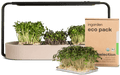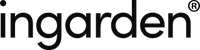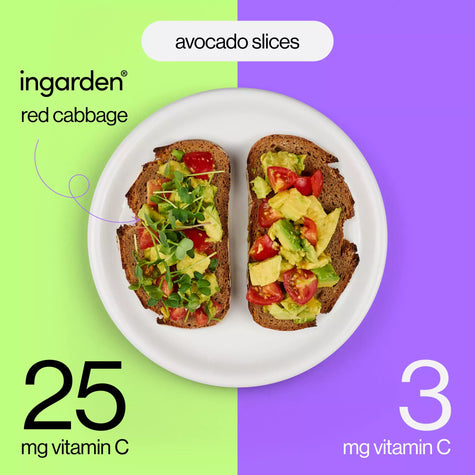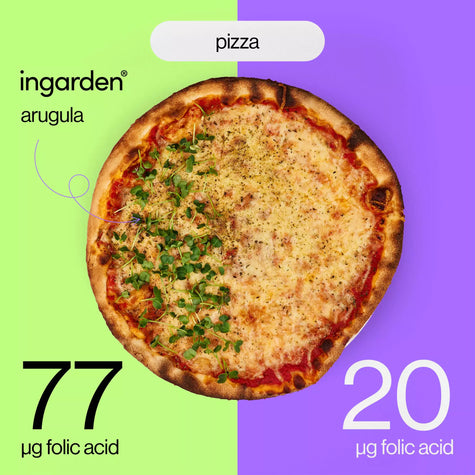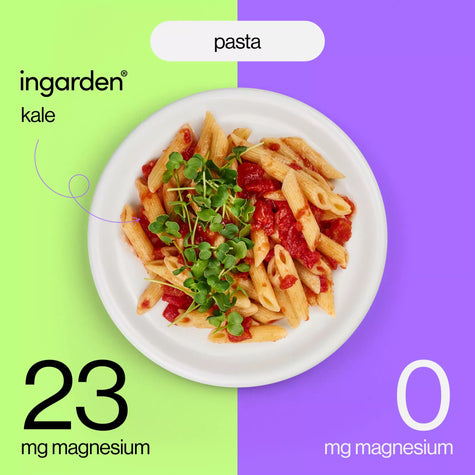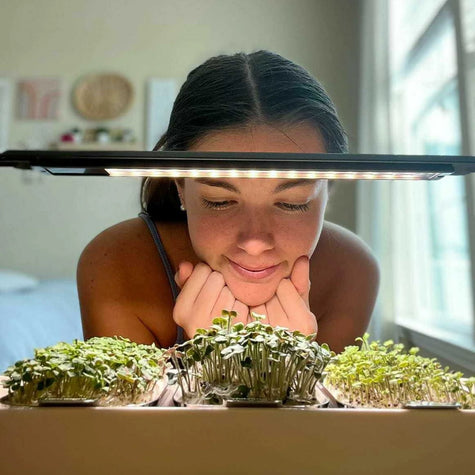Table of Contents
- Step 1: Login
- Step 2: Edit active subscription
- How do I change my delivery date?
- How do I change my delivery frequency?
- How do I exchange my product for another product?
- How do I add another product to my subscription?
- How do I add a discount code for my next subscription delivery?
- How do I cancel my subscription?
- Step 3: Customize personal information
Step 1: Login
You can log in HERE. To log in, all you need is the email address you entered when you made your purchase. You will immediately be sent a code to your e-mail with which you can log in.You will now see an overview of your account.
Your last order and its status are displayed at the top. Click on "View content" to see the order details.
Below this you will see the date of your next order.
This is followed by an overview of your current subscription.
At the bottom you have an overview of our product catalog with which you can easily add a product to your next order from your account.
On the right, you will see several options for managing your orders, subscriptions and information.

Step 2: Edit active subscription
How do I change my delivery date?
Quickly adjust your next delivery date under "Your next order". Please note that you can no longer change deliveries if they are scheduled for the same day.
There are three options available to you:
- "Ship now": This will trigger this order immediately. You will receive your order in the next 1-3 working days.
- "Postpone": This allows you to postpone your next order. Either by a week or to a specific date. The choice is yours.
- "Skip": This allows you to skip your next order. You will only receive a new delivery on the next scheduled delivery date.

How do I change my delivery frequency?
Click on "Manage subscriptions" on the right to change the delivery interval of your subscription.
You will first see an overview of your active and inactive subscriptions. Click on the subscription you want to change.
You now have an overview of all the details of your subscription.
Click on the button (marked red in the image). You can adjust both the quantity and the delivery interval (i.e. every month, every 2 months, every 3 months ...).
Note: Changes you make here will affect all subsequent orders for this subscription, not just the next delivery..

How do I exchange my product for another product?
- On the same page on which you adjusted the delivery rhythm, click on the "Exchange it for another product" field.
- Select a product of your choice to exchange.
- The new product will then be sent on the next delivery date according to your personal delivery schedule.

How do I add another product to my subscription?
To add another product, simply click on one of the products displayed and choose between:
- Single purchase - your next order will contain the product once
- Add to subscription - the product will be sent with every automatic order from now on

How do I add a discount code for my next subscription delivery?
Click on "Add discount" on your overview page and enter your discount code. The discount will be automatically deducted from your next order. You can also see this in your overview.

Please note: Discount codes only apply to the next delivery, not to all subsequent subscription deliveries.
How do I cancel my subscription?
To cancel your existing subscription, click on "Manage subscriptions". Select the active subscription you want to cancel and click on "Cancel subscription". Once you have successfully canceled your subscription, it should now appear under "Manage subscriptions" in your inactive subscriptions.
Please note: If you have several active subscriptions and would like to cancel all of them, you must do this for each of your subscriptions.
Please note: If an order for the subscription you have canceled is still outstanding on the same day, this order will still be processed.

Step 3: Customize personal information
Click on "Address and payment information".
Manage addresses
Click on your delivery address to update it.
Manage payment method
Click on this field to change your payment method.
Your information
Click on this field to update your e-mail address for all your subscriptions.